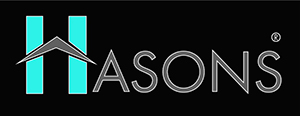Computer Towers the Ultimate Guide: Everything You Need to Know About
The towering metal frames that hold our precious PC components come in all shapes and sizes. Computer towers have evolved over the decades into intricately designed enclosures engineered for performance, expandability, and style.
In this comprehensive guide, we’ll unpack everything you need to know about that big box under your desk that brings your computer to life. Let’s get right into understanding these PC pillars.
What is a Computer Tower?
A computer tower refers to the case that houses the main components that make up a desktop computer system. Within the metal or plastic enclosure, you’ll find the critical components like the motherboard, CPU, RAM, storage drives, and power supply.
The tower provides organization for the delicate internals and enables easy access to parts that require occasional upgrades. The case’s design also plays a role in airflow and cooling performance. Just like a home protects your family, the computer tower safeguards your PC components.
Back in the day, towers were massive beige chunks taking up space under desks. But today, you can get towers small enough to fit in a mini-ITX case or large enough to showcase a dozen RGB fans! Let’s look at how towers evolved over time.
The Evolution of Computer Tower Designs
In the early days of computing, cases were purely functional with little thought given to aesthetics. But as computers became commonplace in homes and offices, designers recognized the importance of ergonomic and eye-pleasing towers.
- 1980s: Beige and boxy towers with sharp edges were the norm. Design was an afterthought. Limited airflow and retention for drives.
- 1990s: Sleek, curvy towers emerged aiming for minimalist aesthetics. Better airflow and usability.
- 2000s: Flashy towers with windows, LEDs and modularity came into vogue. High performance and customization prioritized.
- 2010s: Excellent cable management, RGB lighting and liquid cooling support dominated trends.
- Today: Innovative layouts, unique materials like tempered glass, and integrated RGB lighting push modern case design.
Choosing the Right Computer Tower Form Factor
Computer towers come in different shapes and sizes known as form factors. The most common options are as follows:
Full Tower
As the name suggests, full tower cases are colossal in size allowing for maximum expansion room. They support extended ATX motherboards up to 12″ x 13″. With 7+ drive bays and multiple fan mounts, a full tower easily houses high-end enthusiast components. But they require substantial desk space.
Mid Tower
The mid tower strikes a balance offering enough room for upgrades while being space-efficient. Mid-size ATX motherboards fit nicely within a compact frame. They work well for standard gaming PCs and productivity setups.
Micro ATX Tower
Micro ATX towers are smaller cases designed for more compact motherboards without sacrificing much functionality. Excellent for small form factor builds, LAN rigs, and home theater PCs. Just be aware of clearance for large GPUs and CPU coolers.
Mini-ITX Tower
Mini-ITX towers are designed for tiny motherboards and SFF builds with a small footprint. Limited expansion and cooling options but great for travel-friendly PCs. Some even mount behind monitors!
 Other Form Factors
Other Form Factors
Beyond the common towers, you’ll also find unique shapes like horizontal cases. Ultimately, match the form factor to your space constraints, component needs, and desired aesthetics.
Now let’s peek inside a tower and see what components make the magic happen.
Crucial Components Housed within a Computer Tower
Though the case itself provides the backbone, it’s the components inside that bring your computer to life. Some key hardware pieces housed within modern towers include:
Motherboard
This printed circuit board serves as the critical connection interface tying all other components together. Different form factor cases support matching motherboard sizes.
CPU (Processor)
The brains of the operation. This small chip handles essential computational tasks and works in conjunction with the memory and other components. Requires a compatible CPU socket on motherboard.
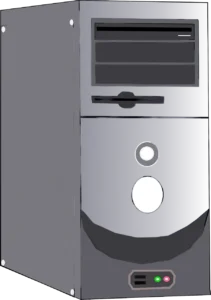
RAM
Random Access Memory provides short term data storage and workspace for active apps. Faster RAM improves overall system performance. Most motherboards have multiple RAM slots for expansion.
Graphics Card
The graphics processing unit (GPU) handles rendering complex visuals. Essential for gaming and video production. Larger towers fit beefier cards.
Storage Drives
Houses your operating system, applications, files and media. Towers have mounting points for both classic Hard Disk Drives and faster Solid State Drives.
Power Supply
This unit converts outlet power and delivers stable, clean electricity to run components. A sufficiently powerful PSU ensures system stability.
Cooling System
Crucial for keeping temperatures down. Air cooling uses fans and heat sinks. There are various types of cooling out of which Liquid cooling utilizes water circulation. Bigger towers allow for beefy cooling solutions.
Proper selection and assembly of these parts results in a high performing PC. Now let’s look at picking the right tower for your needs.

How to Select the Best Computer Tower
With so many towers on the market, it can be daunting to choose the right model. Here are some key factors to consider based on your use case:
Gaming Tower
For stellar gaming performance, prioritize good GPU clearance, cooling options, and power supply capacity. Popular models include Corsair Crystal, NZXT H-series, and Cooler Master Master Box.
Productivity Tower
For everyday tasks, focus on ease of build, good cable management and airflow. Excellent options are Fractal Design Meshify, LIAN LI Lancool, Phanteks P400A.
Media Creation Tower
Media editors need ample fast storage, great cooling for rendering, and whisper quiet acoustics. Consider Be Quiet! Dark Base Pro 900, Fractal Design Define 7, Lian Li PC-O11 Dynamic.
Compact Tower
If space is limited, choose a micro ATX or mini-ITX tower like Cooler Master NR200, NZXT H210i, Thermaltake Core V1. Just ensure GPU and CPU coolers fit.
Customizable Tower
Towers like Corsair 4000D Airflow and Lian Li O11D Mini provide amazing customization support with changeable panels and modular compartments for unique builds.
By matching the case to your priorities, you’ll end up with the right tower for your needs. Let’s look at how to put the pieces together.
How to Build a PC Inside a Computer Tower
Building a PC inside a computer tower is very satisfying! Here is a step-by-step guide:
- Install power supply – modern cases have a dedicated chamber to hide unsightly PSU cables.
- Install CPU – carefully seat processor in motherboard socket and secure arm bracket.
- Install CPU cooler – attach fan or liquid cooler securely with thermal paste/pads for heat transfer.
- Insert RAM – match keys and push down firmly until the retention clips click on both sides.
- Mount motherboard standoffs – align holes and screw in standoffs to ready motherboard installation.
- Install motherboard – line up rear I/O ports properly and screw board into standoffs.
- Install drives – mount any 3.5″ HDDs and 2.5″ SSDs into drive bays or dedicated slots.
- Install graphics card – push down gently until card clicks into the PCIe slot.
- Do cable management – route and tie down cables neatly to maximize airflow.
- Complete final hookups – attach case connectors, fans, RGB and front panel ports to finish the build!
Building your own PC is deeply rewarding and helps understand upgrade processes later. Now let’s look at customizing your tower.
Customizing Your Computer Tower for Ultimate Personalization
One of the best things about DIY towers is making it your own with customizations like:
- Change up the look with new front case panels available from various manufacturers.
- Paint or wrap the interior and exterior however you like for a unique look.
- Add custom water cooling loops to push overclocking limits.
- Swap out stock fans for flashier RGB models or go stealth with all black.
- Install LED lighting strips to make your components stand out.
- Show off your hardware with a glass side panel and vertical GPU mount.
- Modify and cut metal to install extra fans, radiators or hard drives.
- Add custom graphics using vinyl cutouts and 3D printed emblems or figures.
The possibilities are endless when modifying a tower to reflect your own personal style!
Upgrading Components Over Time
One of the best parts of towers is the ability to upgrade components over time. Here are some common upgrades:
- Install a newer, more powerful CPU to avoid buying a whole new system.
- Upgrade RAM from 8GB to 16GB for better multitasking.
- Add more drives like SSDs for more storage capacity.
- Swap the GPU for better graphics and gaming performance.
- Install the latest motherboard to access new features and faster ports.
- Change the PSU if your system needs more power for new components.
With a quality tower, you can continuously upgrade parts instead of starting from scratch. Now let’s look at keeping things cool inside.
Optimizing Airflow and Cooling
All those hot components crammed inside a dense tower create prime conditions for overheating. Proper cooling is crucial for performance and longevity. Here are some tips:
- Ensure the front and bottom have intake vents so cool air can enter.
- Use exhaust fans at the rear and top to expel hot air out of the tower.
- Follow positive pressure airflow patterns from front intake to rear exhaust.
- Manage cables so they don’t impede airflow through the tower.
- Use a CPU cooler with heat pipes and large fans for maximum heat displacement.
- Fill any empty fan mounts with good quality 120mm or 140mm fans.
- Optional liquid cooling radiators dissipate more heat but require careful installation.
Keeping a computer tower cool takes planning but pays off with lower temperatures and reduced throttling. Now let’s tidy things up!
Clean Cable Management for Aesthetics and Airflow
Taming the snake pit of cables inside a computer can be daunting. Here are some cable management best practices:
- Plan routes before installing components to minimize cable length.
- Use Velcro straps to tie down and train cables together into tidy bundles.
- Run cables along edges and anchor using holding clips for a streamlined look.
- Bunch cables to the back of the tower away from the front fans and airflow paths.
- Use a modular power supply to remove unneeded native PSU cables.
- Sleeve cables with custom colors for an extra clean finish.
- For the pro look, custom length unsleeved cables are the ultimate cable porn!
With some planning, your tower interior can look as immaculate as the components within.
Keeping Your Tower Running Optimally
Regular cleaning and maintenance keeps a computer tower running smoothly for years. Follow these tips:
- Every few months, open the panel to blow out dust using compressed air. Pay attention to fans and heatsinks clogged with lint.
- Wipe dust from the vents and fan filters using lint-free cloths. Microfiber works perfectly.
- Inspect components for proper thermal paste application and reapply if dried out.
- Listen for unusual fan noises, grinding hard drives or other signs of wear and replace accordingly.
- Keep the externals shiny by periodically cleaning the case exterior with mild cleaner.
With tender loving care, your tower will house your components reliably for many upgrade cycles!
RGB Lighting and Making it Pretty
Let’s kick things up a notch with lighting! RGB LED strips and fans elevate the visual impact of any build:
- Accent interior components like GPU, RAM and motherboard with matching RGB hues for cohesive theme.
- Line edges and borders with RGB strips to create a cool under glow effect.
- Use RGB fans at the front intake and rear exhaust to illuminate airflow.
- Control lighting effects using software from Corsair, NZXT, Thermaltake and others for dynamic results.
- Employ RGB controllers like Razer Chroma or NZXT HUE+ for advanced effects and syncing.
With strategic RGB placements and effects, your build stands out as a work of art!
Troubleshooting Common Computer Tower Issues
Like any complex system, issues can arise even in a robust tower. Here are some common problems and solutions:
- Overheating – Ensure fans are working, heatsinks seated properly with thermal paste, and case vents unobstructed. Upgrade cooling if needed.
- Boot failures – Reseat RAM and cables. Test with only essential components. Try clearing CMOS. Replace faulty hardware if isolated.
- Noisy fans – Clean and lubricate fan bearings or replace aging fans. Adjust fan curves in BIOS or utilities.
- Dead USB ports – Check that the motherboard headers are properly connected. Replace faulty front panel ports if needed.
Rewire and rebuild things systematically until everything is running smoothly once more!
Understanding Computer Tower Compatibility
When choosing parts or upgrading, ensure component compatibility:
- Motherboard form factor must match case size and mount points.
- GPU length must have clearance in case interior and PCIe slots.
- CPU cooler height must fit within the case.
- Enough wattage and cabling for all components on the PSU.
- Front panel connectors must match motherboard header pins.
With careful planning, you’ll assemble the parts puzzle perfectly.
The Future of Computer Tower Designs
We’ve come a long way from the beige boxes of the 80s! Here are some emerging trends influencing the future of tower designs:
- Greater use of alternate materials like tempered glass for unique aesthetics.
- Continued focus on customizable and modular components.
- Integrated displays on cases for monitoring internals.
- Tighter integration with other peripherals for unified RGB lighting.
- More compact cases as designs shrink.
- Optimization for emerging connections like USB-C and Thunderbolt.
- New layouts and exterior designs that break the mold.
PC case design reflects the constantly evolving nature of technology so expect even more innovations on the horizon! Read more information about computer towers on EasyTechJunkie.
Conclusion
This guide took you on a journey covering everything about these boxes that serve as the foundation of our powerful computing experiences. From the evolution of towers to choosing components and building tips, to maintenance and RGB lighting, you now have comprehensive knowledge of computer towers. Leverage this information when buying your next case or embarking on a new PC build.
The tower you choose will protect and showcase that treasured hardware powering productivity and play. While oft ignored, quality cases are crucial centerpieces in any killer rig. I hope this guide stirred up enthusiasm to envision the ultimate tower housing your hardware dreams. Our computers may start their lives as silicon wafers in factories, but they don’t truly come alive until assembled within these metal frames on our desks. Let your tower reflect who you are!
| If you are reading Computer Towers then also check our other blogs: | |
| Difference between Desktop and Monitor | Future Computer |
| 16 GB RAM Desktop | Types of computer |
Computer tower faq
- What is a computer tower?A computer tower, also known as a computer case or chassis, is the enclosure that houses the main components of a desktop computer. It typically contains the motherboard, CPU, memory, storage devices, power supply, and various other hardware components.
- What are the different types of computer towers?Computer towers come in various sizes and form factors to accommodate different needs. Some common types include full tower, mid-tower, mini-tower, and small form factor (SFF) cases. Full towers are larger and offer more space for expansion, while smaller form factors are compact and suitable for space-constrained environments.
- What factors should I consider when choosing a computer tower?When choosing a computer tower, consider factors such as size, compatibility with your motherboard and components, cooling options, expansion slots, cable management features, and aesthetics. It's essential to ensure that the tower can accommodate your hardware and has sufficient airflow for proper cooling.
- How do I clean my computer tower?To clean your computer tower, first, shut down and unplug your computer. Use compressed air to blow away dust and debris from the vents, fans, and components. You can also use a soft, lint-free cloth lightly moistened with isopropyl alcohol to wipe down the exterior surfaces. Avoid using excessive moisture or cleaning agents that may damage the components.
- Can I upgrade my computer tower?Yes, computer towers are designed to be upgradeable. You can typically add or replace components such as the motherboard, CPU, memory, storage drives, graphics card, and power supply. However, it's important to check the compatibility of the new components with your existing tower and ensure that it has enough space and power capacity to support the upgrades.