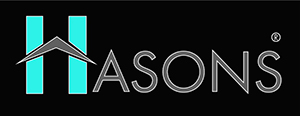Difference between Memory and storage – Overview
At the core of every computing device are two invisible yet vitally important components – memory and storage. From phones to PCs to servers, these twin pillars work in tandem to allow us to access data, run programs, store files and more. However, their roles and responsibilities are quite distinct despite often being conflated. In this post, we’ll peel back the layers to understand the key difference between memory and storage, how they complement each other, and why both are essential for powering modern Technology.
What is Memory?
Before learning Difference between Memory and storage, lets learn what is memory. In computing, memory refers to volatile memory – a temporary storage medium that only retains data while powered on. The most common types used today are Dynamic Random Access Memory (DRAM) and Static RAM (SRAM). Memory chips store program code, currently running applications, and temporary variables needed for active processing. It acts as the pipeline between the CPU and permanent storage, allowing data to flow freely for maximum speed.
Types and Functions of Memory
- DDR3 and DDR4 are the prevalent DRAM types, offering fast yet temporary data storage. Speed and capacity have steadily increased through new generations.
- SRAM caches hold frequently accessed instructions for lightning-fast retrieval by the CPU without disk access delays. It’s faster but more expensive than DRAM.
- The primary function of memory is to store program instructions, data being actively processed, and the Operating System core components. This allows computing to feel instantaneous to users.
- Memory acts as the bridge between the processor and permanent storage. It feeds the CPU a steady stream of data at blazing speeds for seamless multitasking.
What is Storage?
Storage refers to non-volatile storage – devices that retain data integrity even when powered down. Common types include hard disk drives (HDDs) and solid state drives (SSDs). Unlike memory, storage is designed for long-term retention of files, applications, and backups rather than just temporary use. It serves as the deep repository backing up Memory contents.
Storage Technologies
- HDDs use spinning magnetic platters and read/write heads to physically access and alter data locations. While cheap, they are slower than flash and can be damaged by shocks.
- SSDs for Desktops have no moving parts, using NAND flash memory like USB drives. They deliver much faster read/write speeds than HDDs but higher per-gigabyte costs, though prices fall each year.
- Storage capacities continue growing alongside data usage. Multi terabyte external drives let you archive content for years. Cloud storage provides virtually limitless options for offloading files.
Difference Between Memory and Storage
| Aspect | Memory |
Storage |
| Volatile | Data is lost when power is cut off. | Data is retained even when power is off. |
| Speed | Very fast, allows for quick data access. | Slower than memory but still relatively fast. |
| Capacity | Smaller capacity, meant for temporary storage. | Larger capacity, used for long-term storage. |
| Function | Stores actively used data and programs. | Stores files, applications, and operating systems. |
| Accessibility | Data can be read and written multiple times. | Data is read and written, but has limited cycles. |
| Cost | More expensive per unit of storage. | Less expensive per unit of storage. |
Examples for Difference Between Memory and Storage
To understand their practical roles, consider starting up a large application like a game. The program files first load from an SSD or HDD into RAM. As you play, constantly changing level data streams from Storage into memory cache for instant access by the CPU. When done, your saved games upload from memory back to permanent storage. This seamless interplay is crucial for modern computing experiences.
Now, understanding this concept is simple and entertaining for Hasons. Using the Hason website you can always stay one step ahead in your job, business, or studies by purchasing New Age Desktops and i3 Intel Core Processor Desktop starting from 15000/-. Monitors, CPUs, and Gaming Desktop are also available. Register on Hasons and order your Tech Partner Now. Get exciting offers and benefits on your every purchase. Contact us so our support team can guide you in purchasing the right Tech Partner.
Hasons UltraVision
PC Monitor 18.5-Inch” FHD (1920×1080) Display | Brightness: 250 Nits | TN Display
How is Memory Different From Storage?
Now that we understand the basic purposes of memory and storage, let’s get into the key differences between the two:
Speed: RAM is amazingly fast, like a million times faster than storage drives! The CPU needs to be able to access data in RAM at blistering speeds of nanoseconds. Storage drives are quite a bit slower, with access times in the range of milliseconds for HDDs and microseconds for SSDs.
Capacity: While RAM is extremely fast, it has much less capacity than storage for actually holding data long-term. A typical computer these days has 8-32GB of RAM, while storage drives often provide 256GB to 4TB or more of space.
Volatility: The data in RAM is considered “volatile” because it’s temporary and gets wiped when the power is turned off. Storage provides “non-volatile” data that persists even without power and between restarts.
Cost: For a given amount of capacity, RAM is far more expensive than storage drives. That’s why computers have a decent amount of RAM for short-term needs, but rely on much higher-capacity and cheaper hard drives/SSDs for mass storage.
Hardware type: RAM is small chips integrated onto the motherboard or plugged into memory slots. Storage drives are separate disk-based hardware components either connected internally or externally.
Do You Need Both Memory and Storage?
Absolutely! Both RAM and storage drives are essential components that work together to feed data to your computer’s CPU and keep everything running smoothly.
RAM acts as a fast staging area for whatever your CPU needs to access and work on right now. But it’s constantly getting wiped and reloaded as you open new programs, documents, browser tabs, etc.
That’s where storage comes in. Your hard drive or SSD provides capacious, long-term storage for all your apps, files, system software, and everything else when it’s not being actively used. When you need something, portions get swapped into RAM so the CPU can work its magic at full speed.
In an ideal world, you’d be able to load your entire operating system and every file/program you use into RAM all at once. But for most of us, that’s just not feasible due to the high costs and space constraints. That’s why we need high-capacity, affordable storage to warehouse the full libraries of data we’ve accumulated.
Even new ultra-fast storage technologies like Intel’s Optane only supplement, not fully replace, having both RAM and traditional storage. At the end of the day, the best system architecture includes both blazing RAM for active processing and high-capacity, power-safe storage for safekeeping files and hosting the base software.
How Much Memory and Storage Do You Need?
So how do you figure out the right amounts of memory and storage for your needs? There’s no one-size-fits-all, but here are some general guidelines:
For RAM:
- 4-8GB: Minimum for basic tasks like web browsing, document editing, email, media streaming
- 8-16GB: Recommended for gaming, video editing, software development
- 16GB+: For intensive workloads like 3D modeling, scientific computing, running virtual machines
For storage:
- 128GB+: Bare minimum these days, enough for just the OS and a few apps/files
- 256GB-1TB: Good for most users with media libraries, dozens of apps, and tens of thousands of files
- 1TB+: Preferable if you work with large video, audio or photo files; do media editing; or just like to hoard data
That said, your ideal specs depend a lot on your specific workflows and types of programs you use. As a general rule of thumb, get as much RAM as you can afford, and supplement it with plenty of lower-cost mass storage like HDDs or SSDs.
Upgrading RAM and storage is usually one of the most cost-effective ways to breathe new life into an aging system before needing to buy a whole new Computer. Which brings us to…
How to Improve Your Computer’s Memory and Storage
If you feel like your current setup is lacking and negatively impacting performance, here are some easy ways to give your memory and storage a boost:
Add more RAM
On most desktop PCs and many laptops, you can simply install additional RAM modules in the available slots. Just be sure to get the proper type and speed of RAM that’s compatible with your computer.
Switch to an SSD
Swapping your old, slow hard drive for a zippy new SSD (solid state drive) can provide a huge performance increase when booting up, launching apps, and just overall system responsiveness. SSDs are still more expensive per GB than HDDs, but the prices have dropped dramatically in recent years.
Optimize your storage usage
Freeing up space on your Hard Drive or SSD can help improve performance. Scan for duplicate files to delete, clear out unnecessary downloads, remove programs you don’t use, and consider offloading old files to external storage.
Manage RAM usage
While having more RAM is always better, there are also steps you can take to use your existing RAM more efficiently. Reboot regularly, use lighter programs and browser extensions, and avoid opening an excessive number of programs, tabs, and windows at once.
Upgrade your whole system
Of course, if your computer itself is just too dated, you may need to bite the bullet and upgrade to a new laptop or desktop with updated, higher-spec’d RAM and storage components. This is an investment, but think about how much more productive you’ll be! (If you want some recommendations on modern systems with plenty of RAM and storage, <insert call-to-action here>.
Conclusion
While invisible behind the scenes, memory and storage form the Yin and Yang enabling all our Digital interactions. By examining their differing characteristics, we gain a deeper appreciation for how they advance technology together despite contrasting strengths. As demands evolve, both storage and memory continue innovating to keep pace with exponentially growing data and workloads. Their partnership ensures computing power remains a ladder ever climbing. Hope you would have understood difference between memory and storage along with examples, types and functions.
| If you are reading Difference between memory and storage then also check our other blogs: | |
| Difference between Desktop and Monitor | Analog computer vs Digital computer |
| difference between computer and brain | Features of Supercomputer |
| difference between ram and rom | Features of Mainframe computer |
Difference Between Memory and Storage
- What is the main difference between memory and storage?The key difference is that memory is volatile and temporary while storage is non-volatile and designed for long-term data retention. Memory holds active data for fast CPU access, while storage archives files in permanent fashion.
- Why is memory often referred to as volatile?Memory is considered volatile because it loses its stored contents when power is removed or lost. Storage media are non-volatile as they retain data even without an external power source.
- How does memory affect a computer's performance?Faster memory with greater capacity allows a computer to rapidly access instructions and data for maximum processing speed. This enhances the experience through quicker load times, smoother multitasking and more responsive applications. Bigger caches also reduce storage access bottlenecks.
- What is the purpose of storage in a computer?Storage drives like HDDs and SSDs are for holding all of your operating system files, programs, media libraries, documents, and any other data you need to store long-term when not actively being used by the CPU