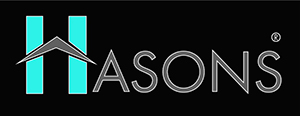Understanding BIOS: The Foundation of Computer Functionality
The basic input/output system, commonly known as BIOS, is one of the most crucial pieces of software in any computer. When you press the power button to boot up your computer, the BIOS is the first program that runs. This foundational firmware plays a vital role in starting the computer, conducting diagnostics, and ultimately coordinating between the hardware components and operating system. Without BIOS, the other software and hardware elements would be unable to function properly together.
What is BIOS? – Definition and Purpose
BIOS stands for Basic Input/ Output System. It is a type of firmware interface that provides the critical link between the hardware components in a computer system (CPU, keyboard, hard drive, ports, etc.) and the operating system.

The primary role of the BIOS is to perform system integrity checks, initialize hardware components, and then boot the operating system from the designated storage drive. It is the first software to run when the computer is switched on. Without BIOS, the operating system would be unable to communicate with the hardware components. BIOS serves as that foundational intermediary that gets everything started.
Evolution and History
The origins of BIOS stretch back to 1975, when the first true PC was created by MITS and used a form of BIOS. Through the late 1970s and 80s, BIOS evolved to support new hardware and configurations for IBM PC-compatible computers. Different manufacturers developed their own proprietary BIOS versions for their computer models. Award Software and AMI were the leading BIOS vendors through the 1990s and 2000s as BIOS evolved to support modern operating systems like Windows and Linux.
In the mid-2000s, a new firmware interface called UEFI (Unified Extensible Firmware Interface) emerged as an alternative to the longstanding BIOS. UEFI brought improvements like faster startup times, security enhancements, and better graphical interfaces.
While newer computers now predominantly use UEFI, BIOS remains in use on many existing PCs and is still referred to generically for the pre-boot initialization firmware. The legacy of BIOS lives on even in newer UEFI-based systems in various forms.
BIOS Functionality
Power-On Self-Test (POST)
One of the first and most critical functions of the BIOS is the POST (Power-On Self-Test). The POST is a sequence of diagnostic checks that the computer performs each time it boots up.
During the POST, the BIOS verifies that devices like the CPU, RAM, hard drives, keyboard, ports and other core components are functioning properly before booting can commence. Any issues detected during POST will be reported with beep codes or on-screen error messages.
The POST provides an invaluable role in preventing boots with faulty hardware and ensuring the computer has passed integrity checks before the operating system loads.
CMOS Setup Utility
Another key aspect of BIOS functionality is the CMOS setup utility. CMOS stands for Complementary Metal-Oxide Semiconductor, and stores basic configuration data and settings on the motherboard.
Accessible through the BIOS interface, the CMOS setup utility allows you to view and change core system settings like:
- Date and time
- Boot device order
- Hardware component enabling/disabling
- Performance profiles
- Fan speeds
- Security settings
Changes made in the CMOS setup utility are stored on the CMOS chip on the motherboard and retained even when the computer is powered off.
Boot Process
The essential purpose of BIOS is to initialize the boot process that loads the computer’s operating system. After completing the POST and configuring settings via the CMOS utility, the BIOS will identify storage devices and attempt to boot from them in a pre-set order.
For example, it may try to boot first from the hard drive, then a connected USB drive, then a CD/DVD drive. This boot order can be customized in the BIOS settings.
As part of the boot process, BIOS initializes the components required for loading the OS, like the CPU, RAM, keyboard, display and storage drives. Understanding how to configure the boot order using BIOS is crucial for selecting the desired OS or troubleshooting boot issues.
BIOS Updates and Configuration
BIOS Updates and Configuration Updates:
BIOS Updates
Like any software, the code that comprises BIOS needs to be updated by manufacturers over time. BIOS updates are important to install because they can improve system stability, hardware compatibility, and security.
Some common reasons for updating BIOS include:
- Supporting new CPUs or hardware
- Resolving bugs or timing issues
- Patching security vulnerabilities
- Improving compatibility with operating systems
Updating BIOS used to be a complicated process, but has become much easier thanks to software utilities from manufacturers that can update it automatically from within the running OS. It’s a good practice to keep your BIOS updated to take advantage of the latest improvements.
BIOS Configuration
The BIOS setup utility mentioned earlier provides many configuration options that can customize your computer’s functionality:
- Boot Order – Set which storage device the system boots from first (hard drive, USB, network location, etc.)
- Hardware Enabling/Disabling – Enable or disable built-in hardware like sound cards, network adapters, SATA ports etc.
- Performance Profiles – Select different performance presets that control CPU/RAM speeds.
- Fan Control – Configure settings for CPU and case fan speeds and temperature thresholds.
- Secure Boot – Enable security verification of OS bootloaders to prevent unauthorized access.
- Admin Passwords – Set up BIOS passwords to control access to BIOS configuration settings.
The Future of BIOS
BIOS has evolved continually over decades, but faces new frontiers going forward. The expanding adoption of firmware interfaces like UEFI aims to replace and modernize traditional BIOS. Secure Boot, fast startup, and graphical configuration utilities are desirable features in UEFI. Virtualization, growing hardware diversity, system complexity and emerging technologies like AI will also shape firmware development in the future. Cloud computing and remote management may reduce the reliance on local system firmware like BIOS.

While BIOS laid the foundation for decades of PC compatibility and boot processes, UEFI and future firmware developments are likely to take over its role. Still, the legacy and many principles of the venerable BIOS interface will persist in new forms for years to come.
If you want to read in detail about Understanding of BIOS Simplilearn website blog.
Conclusion
BIOS remains an integral component in modern computer systems, even with the rise of UEFI. This foundational firmware runs the first initialization and checks on a PC, enabling the rest of the system to function properly. Understanding what BIOS does, how to update it, and key configuration areas can grant valuable insight into optimizing your computer’s performance.
With manufacturers continually improving firmware and the boot process, BIOS will inevitably change over time. But its fundamental role as the PC’s first software to run and interface between the hardware and operating system persists. For any computer user or technician, comprehending the core functions of BIOS will lead to a deeper expertise in how computers operate.
| For updates in the BIOS Technology world, read other Hasons Blogs | |
| Features of Supercomputers | SSD for Desktop |
| Types of Computer | Domains of AI |
BIOS in computer
- What is BIOS?BIOS stands for Basic Input/Output System. It is firmware that interfaces between a computer's hardware and operating system, playing a crucial role in the boot process and operation.
- What is the purpose of BIOS?The main purposes of BIOS are to initialize hardware components, perform diagnostics like the Power-On Self-Test, provide configuration options, and ultimately load the operating system during the boot process.
- How does BIOS work?BIOS works by conducting the POST to ensure hardware is operating properly, initializing components like the CPU and RAM, allowing configuration of settings like time/date and boot order, and enabling the selected storage drive containing the OS to load.
- Can I configure BIOS settings?Yes, the BIOS setup utility accessible on computer startup allows you to view and customize many system settings related to hardware, boot order, security, and performance profiles. Just be careful, as incorrect settings can cause boot issues or system instability.
- Toggle TitleToggle Content