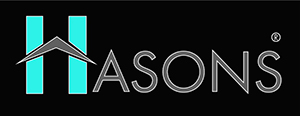Zoom App’s New Features : 8 Hidden Features for Productivity and Engagement
Zoom has become an indispensable tool for remote work, learning, and socializing during the pandemic. However, many users are still unaware of some of the platform’s newest and most useful features beyond basic video conferencing. In this post, we’ll highlight eight Zoom app’s new features which are exciting but under-the-radar updates to Zoom that can significantly enhance your experience. Whether you want to appear more professional, engage your audience, or simply avoid video call fatigue, these tips will help you get the most out of Zoom.

List of Zoom App’s New Features
1. Stop looking at yourself
Staring at your own face for hours on end during meetings can be distracting and even unsettling. With Zoom’s “Hide Self View” option enabled, your own video feed will be hidden so you can focus on seeing other participants. Click on the arrow next to the preview of your camera and select “Hide Self View”.
Pro tip: You can still temporarily check your own video by hovering the mouse over the hidden self-view window if you want to ensure you’re in frame or your hair is looking right.
2. Use Immersive View
Feel like you’re missing the human connection of an in-person meeting? Immersive View makes video meetings feel more natural and engaging. It uses AI to segment participants into a grid view so it appears like you’re all sitting together at a real conference table.
To turn it on, go to the top right of your Zoom window and toggle on Immersive View. Say goodbye to staring at a wall of faces on Brady Bunch style boxes!
3. Create an avatar
If you’re feeling distracted by a video background or self-conscious on camera, Personal Avatar offers a fun way to customize your appearance. You can design an avatar to represent yourself instead of using your own video.
Go to Settings > Background & Effects and enable the avatar feature. Zoom offers a range of customizations for facial features, hairstyles, outfits, and backgrounds. You can even upload your own image to make the avatar look more like you!
4. Use PowerPoint as a virtual background
Want to share a presentation without awkward screen sharing? The PowerPoint Live feature lets you use a slide deck as a dynamic video background. Your slides will advance automatically as you speak during the Zoom call.
Open your presentation in PowerPoint, go to Slide Show tab > Present Live. A code will be generated that meeting attendees can enter. Your slides will then become your virtual background!
5. Use the vanishing pen
Get your attendees’ attention back to the screen with Zoom’s disappearing annotation feature. When Screen Share is enabled, click Annotate > Pen. The vanishing pen allows you to temporarily draw or highlight items on your shared screen which will disappear after a few seconds.

Use vanishing pen arrows, circles, and underlines during your presentation to direct focus without cluttering up your slides.
6. Turn on Live Captions
Keep meetings productive for both hearing and non-hearing participants with AI-powered live captions. Zoom can transcribe audio in real time and display captions right in your meeting window.
In your Zoom settings, go to In Meeting (Advanced) > Live Captions to enable the feature. You can then toggle captions on during a meeting by clicking Live Captions in the menu bar.
7. Send video messages
Can’t make a meeting or have an update to share? Record a quick video message that you can send directly to meeting attendees via Zoom chat. Recipients can watch your video chat without having to join a live call.
In a Zoom meeting, click Chat > Record a Message. Video messages are limited to 30 seconds. You can also screen record your screen to share a visual explanation.
8. Give non-verbal feedback
Zoom’s non-verbal feedback icons allow you to visually react during meetings without interrupting the speaker. Tap the Reactions button and select an emoji like Clapping or Thumbs Up to display feedback.
Reactions help speakers gauge the room and give positive reinforcement. Enable them in your Zoom settings under In Meeting (Advanced) > Nonverbal Feedback.
With these handy tips, you can take your Zoom skills from basic to pro. Unlock hidden features like Immersive View, Avatars, Live Captions, and more to engage your remote teams and audiences at a whole new level. Don’t let another muted, passive video call go by – elevate your Zoom presence starting today.
Now, understanding this concept is simple and entertaining for Hasons. Using the Hason website you can always stay one step ahead in your job, business, or studies by purchasing New Age Desktops and All in One Desktops, i3 Intel Core Processor Desktop starting from 15000/-. Monitors, CPUs, and Gaming Desktop are also available. Register on Hasons and order your Tech Partner Now. Get exciting offers and benefits on your every purchase. Contact us so our support team can guide you in purchasing the right Tech Partner.
I3 4th Gen 1 TB HDD/ Motherboard Chipset H81/ 4GB RAM/ Wired Keyboard And Mouse/ Windows 10/Black, Screen 18.5
SHOP NOW
| For updates in the Zoom apps new features read Hasons news. Some of them are as follows: | ||
| Microsoft News | AI breakthrough | |
| Microsoft Quantum supercomputer | AMD announces | |