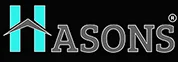SSD for Desktop
Solid state drives (SSDs) have become an increasingly popular storage solution for desktop Computers in recent years. Compared to traditional hard disk drives (HDDs), SSDs offer much faster read/write speeds, better reliability, and lower power consumption. If you’re looking to upgrade the storage in your desktop computer, switching to an SSD can provide significant performance improvements. In this blog post, we’ll explore everything you need to know about SSDs for desktop use.
How do SSDs work?
SSDs differ from HDDs in that they have no moving parts. Rather than storing data on a spinning platter like a HDD, SSDs use flash memory chips to store data digitally. The most common types of flash memory used in SSDs are NAND-based, which allows data to be written and read in blocks.

When data is written to an SSD, it is spread across the flash memory cells in a process called wear leveling. This helps distribute writes evenly to prevent any one cell from wearing out too quickly. SSDs also use a controller processor to manage where data is stored and retrieved from flash memory. This controller communicates with the host computer over the SSD’s interface, which is most commonly SATA or PCIe NVMe.
The lack of moving parts gives SSDs two major Advantages over HDDs – faster read/write speeds and better reliability. Let’s look at each of these in more details.
What are the major features of SSDs?
Faster speeds
SSDs can read and write data much faster than HDDs. Average sequential read/write speeds for SATA SSDs are around 500-550MB/s, while high-end NVMe SSDs can reach over 3,000MB/s. That’s several times faster than even the quickest hard drives.
This speed advantage comes from not having to mechanically move drive heads to different parts of a rotating platter to access data. The lack of latency coupled with fast data access from NAND flash memory gives SSDs their impressive performance.
Booting times, game/application load times, and file transfer speeds are all significantly reduced with an SSD compared to an HDD. Even simple tasks like opening files and folders happen instantly with SSD speeds.
Reliability
With no moving parts, SSDs are more rugged and reliable than HDDs. They can withstand bumps and vibrations that could damage and disrupt a HDD. SSDs are also not prone to mechanical failures like head crashes.
SSDs have no mechanical limitations on shock resistance and can work in a wide range of temperatures. This makes them well-suited for mobile computing applications. However, HDDs still have the advantage in harsh or high altitude environments that may affect NAND flash memory.
The lack of moving parts also gives SSDs quieter and cooler operation compared to HDDs. You don’t have to worry about drive spin-up sounds or excess heat output with an SSD.
Now, understanding this concept is simple and entertaining for Hasons. Using the Hason website you can always stay one step ahead in your job, business, or studies by purchasing New Age Desktops and All in One Desktops, i3 Intel Core Processor Desktop starting from 15000/-. Monitors, CPUs, and Gaming Desktop are also available. Register on Hasons and order your Tech Partner Now. Get exciting offers and benefits on your every purchase. Contact us so our support team can guide you in purchasing the right Tech Partner.
Desktop Core I5 10th Generation | H410 Chipset | RAM 16 GB | HDD 1 TB | 256 GB SSD | 21.5 Big Size Screen With Keyboard And Mouse
What are the advantages of SSDs?
There are several key advantages to using an SSD for Desktop storage instead of a traditional HDD:
- Faster boot and application launch times: As discussed above, SSDs provide much faster data access and speeds. This means your operating system, games, and apps will load much quicker compared to even high RPM HDDs.
- Faster file transfers: Moving or copying files between folders and drives happens instantly with SSD speeds. No more waiting around for large file transfers to complete.
- Improved workflow and productivity: The combination of fast boot, app launch, and file access speeds means you spend less time waiting on your system. Everything you do daily on a computer feels snappier.
- Lower power consumption: SSDs consume less power than HDDs, which generates less heat output. This improves the system’s cooling requirements and can extend the operational life of other components.
- Silent operation: With no moving platters or drive heads, SSDs make no noise when accessing data. A HDD will often make audible spin-up, clicking, and whirring sounds.
- Better reliability: Shock, vibration, and high temperatures are less likely to impact an SSD due to no moving parts. Most SSDs have a longer average lifespan than HDDs.
- Compact and lightweight: 2.5″ SSDs weigh less and take up much less space than 3.5″ HDDs. This makes them well suited for small form factor and portable desktops. M.2 SSDs are even more compact.
For most desktop users, the speed advantages alone make investing in an SSD worthwhile. Once you’ve experienced an SSD powered desktop, you won’t want to go back to a sluggish HDD.
What are the types of SSD non-volatile memory?
There are several major types of non-volatile flash memory used in SSDs:
- SLC (single-level cell): Stores 1 bit of data per memory cell. Offers the fastest performance and highest endurance but is expensive and seldom used anymore.
- MLC (multi-level cell): Stores 2 bits per cell. Provides a good balance between cost, performance, and endurance. Often used in consumer and prosumer SSDs.
- TLC (triple-level cell): Stores 3 bits per cell. Popular choice for cheaper consumer SSDs due to its slower speeds but lower cost per gigabyte.
- QLC (quad-level cell): Stores 4 bits per Cell. Cheapest per gigabyte but significantly slower speeds than TLC. Used primarily in budget SSDs.
- 3D NAND: Stacks flash memory cells vertically in layers. Improves density and speeds over planar NAND. Becoming the dominant NAND flash technology.
- PCM (phase-change memory): Stores data by changing the physical state of the memory material. Still an emerging technology not yet used in SSDs.
- ReRAM (resistive RAM): Stores data by changing the electrical resistance of the memory cells. Also an emerging technology with the promise of even faster speeds.
Most consumer SSDs today use either MLC or TLC 3D NAND. SLC and QLC NAND remain more niche due to their high cost and lower performance profiles. New memory technologies like ReRAM aim to replace NAND in the future once challenges around production and reliability are overcome.
What are the types of SSDs?
SSDs come in several physical form factors and interfaces. The most common in desktop computers are:

- 2.5” SATA SSD: Uses the 2.5” form factor and SATA III interface. Typical capacities 120GB – 4TB. Peak speeds around 550 MB/s.
- M.2 SATA SSD: Compact M.2 form factor but still uses the SATA interface. Good for small form factor builds. Typical capacities 120GB – 2TB.
- M.2 NVMe SSD: M.2 form factor with faster PCIe NVMe interface. Capacities from 250GB to 4TB. Much faster peak speeds over 3,000 MB/s.
- Add-in card (AIC) SSD: PCIe SSDs that plug directly into PCIe slots. Enterprise focused but available up to 16TB. Very high performance.
For most desktop builds, 2.5” or M.2 form factors are preferable for easier installation and lower costs. NVMe drives provide the fastest speeds, while SATA strikes a good balance between cost and performance.
SSD manufacturers
There are many companies that manufacture and produce SSDs, but some of the biggest names to know are:
- Samsung: The largest maker of SSDs worldwide. Known for its popular Evo and Pro consumer drives with excellent performance and reliability.
- Crucial: Consumer brand owned by Micron, one of the major NAND flash manufacturers. Its MX series offers a competitive value proposition.
- Western Digital: Major hard drive vendor that now also produces SSDs under its WD Blue and Black brands after acquiring other SSD makers.
- Seagate: Primarily a hard drive brand but offers affordable SSDs such as the Barracuda series. Lacks the performance pedigree of other top vendors.
- Intel: Produces SSDs focused on quality, endurance, and data protection features. The Intel SSD 670p provides a good value M.2 NVMe option.
- ADATA: Taiwanese brand offering budget friendly consumer SSDs. The XPG SX8200 Pro is a good high-end alternative to the big brands.
- SK Hynix: Major Korean memory and NAND flash maker that also offers OEM and retail Gold S31 SSDs with competitive pricing.
For the best blend of value, reliability, and performance, brands like Samsung, Western Digital, Crucial, and Intel are hard to beat. But lesser known names can also offer compelling budget SSD options in many instances.
History and evolution of SSDs
SSDs have rapidly evolved in capabilities over their relatively brief history:
- 1978: The first SSD prototype called the StorageTek Drive is created with bulky external units. Too expensive and slow for mainstream use.
- 1991: M-Systems introduce flash-based SSDs for military applications. Still very niche and expensive.
- 1999: The first commodity SSDs hit the consumer market but remain far too costly compared to HDDs.
- 2007: SSDs begin transitioning from niche to mainstream with much more affordable prices and SATA interfaces.
- 2009: Introduction of the RAID-optimized Intel X25-E SSD capable of 35,000 IOPS.
- 2010: SandForce SF-1200 SSD controllers dramatically improve speeds and performance.
- 2011: SSDs move from 6 Gb/s SATA II to faster SATA III interfaces.
- 2013: Samsung unveils the first SSD using 3D V-NAND flash memory stacking Technology.
- 2015: NVMe PCIe SSDs like Samsung 950 Pro go mainstream for new performance heights.
- 2017: Western Digital ships the first 15TB SSD. NAND flash shortages impact SSD prices and availability.
- 2019: PCIe 4.0 SSDs like Corsair MP600 hit the market along with QLC NAND advances.
- 2022: PCIe 5.0 SSDs expected to drive speeds over 14,000 MB/s along with new form factors like EDSFF.
SSD capacities continue to grow while prices drop. Performance improves each Generation with new interfaces and technologies. The future looks bright for SSDs to dominate computer storage.
Conclusion on SSD for Desktop
Upgrading your desktop with an SSD is a game-changer in terms of performance, speed, and overall user experience. With faster data transfer, quick boot times, and seamless responsiveness, SSDs offer a significant upgrade over traditional hard drives. Hasons SSD desktops provides exceptional performance, reliability, and an array of features that cater to the needs of modern desktop users. By investing in an SSD, you’ll unlock the full potential of your desktop computer.
Upgrading Your Desktop with SSD
Upgrade your desktop with an SSD and experience a whole new level of performance and efficiency. Say goodbye to slow loading times, sluggish Applications, and frustrating delays. Embrace the power of SSD technology and elevate your computing experience. Investing in an SSD for your desktop is a wise decision that will greatly enhance your Computing experience.
Enjoy faster performance, quicker data access, and seamless responsiveness with the power of SSD technology. Upgrade your desktop today and unlock a world of possibilities! Remember, SSDs are the future of desktop storage, providing speed, reliability, and efficiency. Don’t miss out on the opportunity to transform your desktop experience. Upgrade to an SSD and embrace the power of modern technology!
| If you find this Blog astounding, Here are some other Blogs you can read: | |||
| Desktop without CPU | 16gb ram desktop | ||
| Trading Monitor | father of personal computer | ||
| GPU | Benefits of computer for students | ||
| Storage Devices | Business Desktop | ||
SSD for desktop
- Can I install an SSD in my existing desktop computer?Yes, most desktop computers can accommodate an SSD. You may need to check the specifications of your desktop and ensure compatibility with the SSD form factor
- How do SSDs enhance gaming performance on a desktop?SSDs significantly improve gaming performance by reducing loading times, enabling faster file access, and providing smoother gameplay experiences
- Are SSDs more expensive than traditional hard drives?SSDs tend to be more expensive per unit of storage compared to traditional hard drives. However, the prices have been steadily declining, and the performance benefits make them a worthwhile investment
- Can I use an SSD alongside my existing hard drive in my desktop computer?Absolutely! Many desktop users opt for a dual-drive setup, with the operating system and frequently used applications installed on the SSD for faster performance, while using a traditional hard drive for mass storage
- How long do SSDs typically last?The lifespan of an SSD depends on various factors, including usage patterns and the SSD's endurance rating. However, modern SSDs are designed to be durable and can last for several years with regular usage