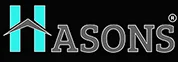CMOS Battery Function: Understand Working, Importance, and Troubleshooting
The CMOS (Complementary Metal-Oxide Semiconductor) battery is one of the most important components in a computer that often goes unnoticed until it starts to fail. This small lithium battery, commonly called a CMOS battery, provides power to the CMOS chip on the motherboard in order to store information like the system time and date, BIOS settings, and other critical data when the computer is powered off. Without a functioning CMOS battery, your computer would not be able to keep track of basic information like the correct time or retain custom BIOS settings.
In this comprehensive guide, we will cover everything you need to know about CMOS Battery Functions, what they are, why they are important, how to troubleshoot common issues, and how to properly replace a dead battery. After reading this, you’ll have a complete understanding of this crucial computer component.
What is a CMOS Battery?
The CMOS battery, also known as the RTC (real-time clock) battery, is a special battery that provides power to the CMOS chip on a computer’s motherboard. This chip, usually located near the BIOS chip, stores basic system information like the date, time and BIOS settings.

When the computer is powered off and unplugged from wall power, the CMOS battery steps in to provide enough power to retain this system information. Without battery backup, the data on the CMOS chip would be erased when the computer loses power.
Nearly all modern computers contain a small, flat, coin-shaped battery. It usually lasts between 2-5 years before needing replacement. The most common types of batteries used are the CR2032 and CR2025 lithium coin cell batteries. Some older computers may use a CR2354 or BR2032 CMOS battery.
CMOS Battery Function and Importance
The CMOS chip and battery serve a few important functions:
Store Date and Time
One of the main jobs of a CMOS battery is to allow the computer to keep track of the current date and time. This allows the operating system to maintain the correct date and time even when the computer is powered off. Without a functional battery, the system time will reset to a default date every time you restart your computer.
Save BIOS Settings
The CMOS chip also stores user-configured BIOS settings, such as boot order, overclocking parameters, and enabled/disabled devices. When you modify BIOS settings, these configuration changes are stored on the CMOS chip and will remain even when power is removed. This allows your custom BIOS settings to persist.
Power-On Self Tests
Each time a computer boots, the CMOS runs through a series of power-on self-tests (POST) to check that hardware components like drives, ports, and RAM are functioning correctly before booting into the operating system. The CMOS battery allows these POST results and errors to be logged and reviewed later for troubleshooting.
BMC/IPMI Support
Server-grade and some consumer motherboards include a BMC (baseboard management controller) for remote management and monitoring. The CMOS battery keeps the BMC powered when the system is off so administrators can remotely access it.
As you can see, the battery plays a background role, it provides crucial support for retaining system information and custom configurations that we take for granted.
Troubleshooting CMOS Battery Issues
A failing or depleted CMOS battery can cause a variety of problems, from minor annoyances to serious booting issues. Here are some common symptoms of a bad battery of CMOS and steps to troubleshoot them:
Incorrect Date and Time
If your computer shows the incorrect date and time in the system tray or in the BIOS setup screen, the CMOS battery may be depleted. The system time will reset to the default date, often January 1, 2001.
Troubleshooting steps:
- Check the date/time in the operating system and BIOS setup. If incorrect, the CMOS battery is likely bad.
- Replacing the battery should allow the system to maintain the proper date and time.
BIOS Settings Reset
Another symptom of a dying CMOS battery is when your custom BIOS settings suddenly revert back to the factory defaults. This happens because the is unable to retain your configured BIOS parameters like boot order, overclock settings, or hard drive configurations.
Troubleshooting steps:
- Enter BIOS setup and load optimized defaults, then reconfigure your custom settings.
- If settings revert again on next boot, the CMOS battery needs to be replaced.
Booting Issues
In some cases, a malfunctioning CMOS battery can cause booting issues, including:
- Failure to POST (power-on self-test)
- Boot loops
- Boot failure errors
- Operating system crashes
If you experience boot problems along with related issues like loss of date/time or BIOS settings, consider replacing the CMOS battery.
CMOS Battery Voltage Warning
Some BIOS setup screens will display the current CMOS battery voltage. The normal range is between 2.7 3.3 volts when fully charged. If you see a low voltage warning (e.g. 2.1 volts), this indicates the battery is running out of power and should be replaced soon.
CMOS Battery Replacement Steps
Replacing a dead CMOS battery is a quick and simple process that usually takes just a few minutes. Here are the basic steps:
Power Off and Unplug Computer
First power off and unplug your computer from the power source to avoid potential electrical shorts. It’s also safe practice to press and hold the power button for 5-10 seconds to discharge any residual power after unplugging.
Locate and Remove Old Battery
Refer to your computer or motherboard manual to locate the CMOS battery housing on the motherboard. Often labeled “RTC” or “CMOS”, it will hold a small watch-style lithium battery. Note the orientation of the + and – sides if marked. Use a small flathead screwdriver to gently pry and remove the old battery from its holder.
Insert New Battery
Have your new CR2032 or other CMOS replacement battery ready. Match the orientation of the positive and negative sides to the original battery if indicators are present around the holder. The positive (+) side usually faces up from the motherboard surface. Press the new battery down firmly and ensure it is seated properly in the holder.
Reassemble and Power On
Close up the computer case and reconnect any internal cables you may have detached. Plug in the power cable and turn on the PC.
Verify Operation
Once powered on, enter BIOS setup and confirm the system date/time is correct and your custom settings have loaded properly. This new battery should resolve any prior issues and your computer will retain configurations going forward.
Replacing a dead CMOS battery is a fast and simple fix that will restore normal functionality and retention of system settings. Consult your motherboard or PC manual if you need help locating this battery holder and replacing it with an identical battery type and voltage.
Conclusion
While often overlooked, the battery serves the vital role of retaining critical system data like date, time, and BIOS settings while the computer is powered off. Without a functional CMOS battery providing power to the CMOS chip, settings would reset each time you boot your system. A dead or depleted battery can cause a range of problems, from incorrect time and date to loss of custom BIOS parameters, failed POST tests, and even complete boot failures in severe cases. Thankfully, troubleshooting battery issues is straightforward – just look for symptoms like time resets, reverting BIOS settings, and voltage warnings.
Replacing an old battery is a simple fix that can be completed in just a few minutes, quickly resolving any CMOS-related issues. With a new battery installed, your computer will once again reliably store your BIOS configurations and maintain the proper date/time when powered off. Just be sure to match the old battery’s specifications when buying a replacement.
While they often go unnoticed, CMOS batteries provide an essential role in any PC. The understanding function of and learning to troubleshoot and replace them is a useful skill for any computer user or technician. With this knowledge, you’ll be prepared to deal with CMOS battery issues and keep your computer’s BIOS memory intact.
| For updates in the CMOS Battery, read Hasons Blogs. Some of them are as follows: | ||
| Edge Computing | Assembled Desktop Computer | |
| Application of Internet | Computer Chart | |
cmos battery
- What is the lifespan of a CMOS battery?The average CMOS battery will last between 2-5 years in normal use before needing replacement. Higher-quality batteries may last up to 10 years. Factors like heat exposure and discharge/recharge cycles can shorten a CMOS battery's lifespan.
- What type of battery is used in CMOS batteries?Most CMOS batteries today use 3-volt lithium coin cell batteries. The CR2032 is the most common size, along with the slightly smaller CR2025. Some older computers use CR2354 or BR2032 batteries.
- How can I check if my CMOS battery is still functioning properly?Check the system date/time in BIOS setup and your operating system. If the battery is depleted, the date/time will reset. Also, look for a "CMOS battery low" warning in BIOS if available. Test by unplugging your computer and taking out the main battery if possible. If the system time is still correct on next boot, the CMOS battery is good.