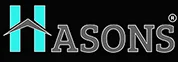Difference Between Desktop and Monitor: What You Need to Know
If you’re looking to set up or upgrade your home or office computer system, you may be wondering about the difference between a desktop and monitor and which devices you actually need. Understanding desktops, monitors and how they work together is key to choosing components that meet your individual computing needs.
In this comprehensive guide, we’ll cover everything you need to know about desktops and monitors, including their functions, components, portability, and how they can be used together or interchangeably, as well as key differences to be aware of when making a purchase. Read on for demystified details that will equip you to confidently select devices tailored to your usage.
What is a Monitor?
A monitor is an output device that visually displays information processed by the computer. Also referred to as a screen or display, the monitor renders text, images, and video fed to it from the desktop or laptop computer it’s connected to.
Without a monitor, you have no visual access to the computer’s operations or to any media you create or engage with, like documents, pictures, or movies stored on the hard drive. The monitor is your window into the digital elements of the system and essentially serves as the face of your desktop or laptop.

The Use of Monitors
Primarily, monitors enable users to see and interact with their computer. From typing an email to playing a game, the monitor facilitates nearly all common computing tasks by making the graphical user interface (GUI) visible. This includes the desktop screen with icons for accessing files and programs, as well as the displayed contents of any software applications currently running.
Additionally, monitors can be used to preview and edit photos, videos, and graphics. Their visual nature also makes them ideal for enjoying multimedia like movies, animations and even digital art. Modern monitors can also display HDR video or be optimized for gaming with high refresh rates and fast response times.
Monitor Resolution (HD, FHD, 1080p)
An important specification to consider when choosing a monitor is its resolution. Resolution indicates the number of distinct pixels (individual dots) that comprise the display, measured horizontally and vertically. 1920 x 1080, frequently shortened to 1080p, is the current standard.
Higher resolutions equate to sharper image quality and more screen real estate, allowing you to have multiple windows open at once. HD refers to resolutions lower than 1080p while FHD signals full high definition 1080p resolution. 4K monitors feature cutting edge 3840 x 2160 resolution but require more graphics processing capability from your desktop or laptop to utilize effectively.
HDMI Socket Use
Most modern monitors connect to computers using an HDMI cable for both the digital video and audio signal. HDMI (High Definition Multimedia Interface) carries uncompressed high quality video and audio data to the monitor from the desktop or laptop’s graphics processor and sound card. This produces vibrant pixel-perfect visuals while transmitting sync’d sound to the monitor’s built-in speakers.
Display Technology: LCD
While CRT (cathode ray tube) monitors were previously standard, most monitors today utilize LCD (liquid crystal display) panel technology. Thinner, lighter and more energy efficient than bulky CRT displays, LCD monitors render images by manipulating charged liquid crystals which block or transmit varying amounts light from a backlight.
This enables LCD monitors to natively support digital video signals and facilitates the production of slimmer displays with smaller bezels. For their affordability, visual clarity and space saving design, LCD monitors have largely replaced CRT models.
Monitor Screen Size: 21.5 inches
Screen size is measured diagonally across the full viewable display area and is typically between 15” to 34” for most consumer desktop monitors. 21.5 inches is a popular monitor size for home office use, offering sufficient screen area while maintaining pixel density for uncompromised HD resolution.
Larger 27 & 28 inch monitors also provide expansive screen real estate for multitasking and immersive gaming. Be sure to choose a screen size appropriately scaled for your intended viewing distance.
Monitor Types
CRT Monitors
Bulky cathode ray tube monitors utilize electron beams and phosphors to produce visuals. Analog-only support and lower resolutions make them outdated for modern computers. There are specialty enthusiasts who still prefer CRT monitors for vintage gaming and arcade systems.
Flat Panel Monitors
Utilizing LCD, LED or OLED technology, flat panel monitors are slim, lightweight and support crystal clear digital video. Contemporary LCD monitors are affordable and widely produced. LED backlit LCD monitors offer enhanced contrast compared to non-LED models. High-end OLED monitors deliver superior color vividness but cost substantially more.
Curved Monitors
With subtly curved screens intended to fill more of your peripheral vision, curved monitors provide uniquely immersive gaming and movie watching experiences. Offering enhanced sense of depth and realism compared to flat screens. Ultrawide curved monitors are especially popular for their panoramic aspect ratios.
What is a Desktop Computer?
A desktop computer is a PC designed for regular use at a single location as opposed to a portable laptop or tablet. Desktops feature separate external components including the system unit which houses critical computing hardware and a monitor for displaying the graphical interface. Peripherals like a mouse, keyboard and speakers are also separate from desktop towers.

Components of a Desktop Computer
The system unit or tower is the brain responsible for actively processing software and hardware tasks. Inside is the vital central processing unit (CPU) which functions akin to the computer’s brain along with other key components like the:
- Motherboard: Serves as the nervous system, electronically connecting all hardware together for coordinated operation. The CPU itself is housed here along with ports for attaching devices.
- Graphics/Video Card: Renders pixels, 3D environments and visual effects for display on the monitor. Desktops often have dedicated high performance video cards.
- RAM: Provides short term memory storage to rapidly access running software data. More RAM enables faster multitasking.
- Storage Drive: Stores the operating system, programs, files and other data long term. Desktops can have traditional HDDs or speedy solid state SSDs.
Desktop Computer Resolution
Like monitors, desktop computers have defined display resolutions indicating the maximum number of on-screen pixels supported. 1920 x 1080 (1080p) is standard on entry level desktops.
More robust PCs aimed at gaming or graphics work can support up to 4K resolution or beyond. To take advantage of your desktop’s full visual potential, pair it with a monitor that matches or exceeds its native resolution.
Desktop Screen Size
Since desktop PCs utilize external monitors instead of built-in displays, they themselves do not have a measurable screen size. The external monitor paired with the desktop determines visible screen dimensions. Contemporary desktop monitors range from 21.5 to 34 inches diagonally for home and office.
Usage of Desktop Computers
Desktops provide robust performance for specialized applications like:
- Gaming: High framerate PC gaming with cutting edge graphics.
- Video Editing: Processing and rendering high resolution video footage smoothly.
- Graphic Design: Running intensive creative software adeptly like photo, 3D & video editors.
- Engineering Applications: Resource intensive 3D modeling, simulation and analysis software.
For general home or office use like web browsing, word processing and managing multimedia libraries, desktops also provide ample capability even at entry price points.
They are well suited for stationary environments where mobility and portability are not priorities compared to laptops. Desktop components can also be easily customized and upgraded.
Now, understanding this concept is simple and entertaining for Hasons. Using the Hason website you can always stay one step ahead in your job, business, or studies by purchasing New Age Desktops andAll in One Desktops,i3 Intel Core Processor Desktop starting from 15000/-. Monitors, CPUs, and Gaming Desktop are also available. Register on Hasons and order your Tech Partner Now. Get exciting offeNrs and benefits on your every purchase. Contact us so our support team can guide you in purchasing the right Tech Partner.
2GB Graphic Card I5 12th Gene
ration Desktop | 16 GB RAM |256 SSD |1 TB HDD| 21.5 Inch Screen With Keyboard And Mouse
Best Monitor Under 9000: Hasons HDMI Monitor With TN Display
Key Differences Between Desktops and Monitors
Now that we’ve demystified the core functions and purpose of both desktop computers and monitors independently, we’ll clarify how they differ from one another and work in tandem.

Function and Purpose
Desktop computers actively process and store software, data and hardware inputs/outputs to run applications, games and multimedia. Monitors serve as display screens only, showing users graphical interface outputs from the connected desktop or laptop.
Components
Desktops incorporate all the vital integrated hardware responsible for computational tasks like the CPU, motherboard and GPU. Monitors contain simpler electronics to visually project pixel outputs from another device and may have built-in speakers only.
Interchangeability and Compatibility
Desktops and monitors work interconnected but serve very different roles. Monitors rely entirely on external video input signals to function. Desktops feature onboard graphics to output video to displays independently.
However, desktops ultimately need monitors to convey visual information to users. If swapping or upgrading desktops or monitors, be sure specifications like supported resolution align between paired devices.
Portability
Desktop components like the tower, monitor, mouse and keyboard are designed to position permanently in one location. While physically possible to move them, it is cumbersome. Laptops offer integrated displays and input devices for true portability when needed.
Usage
Both desktops and monitors enable using computers but in distinct ways. Desktops actively power general computing activity and specialized applications like gaming. Monitors serve as vital visual interfaces but don’t power standalone functionality.
Conclusion
Desktop computers and monitors provide complementary capabilities that allow users to actively process software and experience multimedia visually. Desktops function as integrated powerhouses to run apps smoothly while monitors solely display outputs.
Understanding the core differences between the role of tower and display enables matching complementary devices appropriately for your intended usage whether gaming, professional applications or general home computing. Taking stock of factors like resolution support, dimensions and physical setup is also key to choosing desktop and monitor combinations tailored for specific spaces and user needs.
| If you are reading Difference between Desktop and Monitor: Definition, Use and Comparison then also check our other various Pages: | |||
| i5 processor desktop | All in One Desktop | ||
| Trading Monitor | Keyboards for PC Gaming | ||
| computer ke parts | mechanical keyboards | ||
Difference Between Desktops and monitors