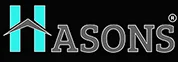What are the components of a computer
With the increasing complexity of computers in the current society, it is essential to have a broad knowledge of all the parts of the computer to make good choices when planning to buy a new computer, upgrade or when the machine is exhibiting unusual behavior. Below is a detailed explanation of the key components that marry up the Characteristics of computer system.
List of Components of computer

Core Components:
1. Central Processing Unit (CPU)
This chip is mainly used for processing instructions and it is commonly known as the Central Processing Unit or simply CPU. It processes instructions from software and calculates so is vital in overall performance. The Type of CPU and speed at which it operates determine how your computer will respond to the applications you run and games among other activities.
2. Hasons Motherboard
The motherboard is also known as the system board and it acts like the physical bus that interconnects all. This encloses the CPU, RAM, and many other significant forms, to guarantee that they interact optimally. The design of a motherboard plays a key part in the effectiveness of a PC and does provide upgrades and improvements within your system.
3. Random Access Memory (RAM)
RAM is the memory that can be accessed in real-time by your computer. It holds data for some time which is important to the CPU, and gives it faster access and better performance/multitasking. Having more RAM is the ability to run more applications and operations at once, which is necessary for any activity – web surfing, working in graphic editors and other applications.
4. Power Supply Unit (PSU)
The PSU takes power directly from your wall socket and conditions it to the desired voltage and current that your computer needs. It supplies an ideal level of energy to each other part to enable them to work as they are supposed to. Having a good and stable PSU is very important as it can enhance the durability and stability of the computer.
5. Computer Storage Media: Hard Disk Drive (HDD) / Solid State Drive (SSD)
Well, these drives contain all your data and information inclusive of your operating system, and files you store among others. HDDs have more appliance capacity for the price and SSDs provide quicker read/write access which in turn improves boot and application loading speed. Selecting the best storage system does depend on the performance and functionality of the computer.
6. Graphics Processing Unit (GPU)
The GPU is responsible for processing imagery, videos, and animations. It is crucial for any operations that require high graphic processors, like gaming, video editing, and others. A powerful GPU can also significantly improve your visual experience as it helps to minimize pauses in the game and shortens the time taken to render the necessary graphics.
Peripherals and External Components of computer
1. Monitor
The monitor is the unit that shows the visual from the computer as a result of its processing. Having a highly detailed monitor can be helpful in some ways whether it is for work, for gaming, or watching videos, etc. A good monitor is expensive but choosing it may help minimize eye strain and thus, maximize productivity at work.
2. Keyboard
The keyboard is the input peripheral and is the most widely used one. Universal keyboards have a design that enhances their comfort and decreases the incidence of repetitive strain injuries. Mechanical keyboards are preferred more for their feel and build quality than the standard keyboards, providing a better typing experience.
3. Mouse
The mouse is also another type of input device since they enable you to engage with the computer more naturally and naturally. Precision and responsiveness should be our primary trends to focus on when it comes to choosing a mouse for gaming and graphic design.
4. Printer
Printers can produce printed paper forms or images of electronic files. Recent developments in printers include multi-functioning where they act as scanners and copiers thus being useful in both home and commercial places. Additional features of wireless printers are relatively beneficial, where no cables are involved.
Cooling Solutions
1. CPU Cooler
An example of a CPU cooler in the context of computers is to cool down a processor or reduce the heat that is produced by the processor to enable it to operate optimally. There are air and liquid cooling options where air cooling possesses its benefits as well and liquid cooling possesses its benefits. It is imperative to always keep your CPU cooler because this would ensure it works efficiently, and for longevity.
2. Case Fans
Tube fans blow air through or around a computer chassis to be used to cool different elements. Correct fan control will eliminate instances of overheating and lead to efficient processes that create minimal noise. To enhance the thermal management of computers, one can purchase better quality fans for the potential enhancement of cooling systems.
Expansion Components of computer
1. Sound Card
A sound card is an improvement over the integrated audio since it brings better quality audio to the PC or laptop. This is especially true if you are a gamer or an audiophile, where sound quality matters in the game. As you have seen replacing your sound card increases your multimedia experience to a great extent.
2. Network Interface Card (NIC)
There is an NIC used to link the computer to a network for purposes of browsing and/or communicating with other computers. Super fast NICs can make your Internet experience even better, correcting latency, and enhancing your download speed. They are crucial for guaranteeing the users a good and stable connection to the internet.
3. USB Expansion Card
USB expansion cards consist of additional USB ports, and through them, users can connect more peripherals. This is particularly important for cases where a user requires the use of multiple devices at a go, including; hard drives, printers, and keyboards among others. That is why broadening the connections of USB can also improve your computer’s usefulness.
Storage Devices
1. External Hard Drive
External hard drives are storage devices with the extra capacity to work as additional storage and can be easily transported from one place to another. They can be useful in archiving and sharing large amounts of data with other computers. In the long run, purchasing an external hard disk enhances the safety of important data, and one feels comfortable with it.
2. Optical Drive
CDs, DVDs which include both writeable and rewritable DVDs as well as Blu-rays, are written and read by Optical drives. Although not as often used in newer models of computers, they are valuable for connecting to physical media and performing backups. An optical drive can be considered as an advantage that adds more value to a computer.
Internal Components of computer
1. BIOS / UEFI Chip
BIOS/UEFI is a firmware that sets hardware and loads the operating system on the computer’s startup. It is used to acquire basic system details and other important specifications of a computer hardware setting. The details provided at the BIOS/UEFI level are crucial for troubleshooting and modifying the system to your needs.
2. CMOS Battery
The CMOS battery also supplies power to BIOS/UEFI where the computer keeps information about the system even when it is switched off. Overcoming problems with system time, as well as problems with hardware configuration, can be solved by replacing the CMOS battery. It is a very small part of the whole picture, but I believe that it plays an extremely essential role in the stable operation of the system.
3. Expansion Slots (PCI, PCIe)
Expansion slots also help in the addition of other components such as Graphics Processing Units, Network Interface Cards as well as Sound Cards. They are flexible and hence can allow you to change components of your system in the future when the need arises. The application of expansion slots is very important in improving the operations as well as increasing the functionalities of the computer.
Connectivity and Networking
1. Router
A router allows devices to access the internet, it controls and regulates the flow of data and implements measures to protect the network. It is extremely beneficial for multiple users such as in households because high-performance routers can enhance the internet speed and stability. A good router makes a difference in internet usage and it is advisable to consider purchasing a good router.
2. Modem
The modem wraps your home network with your internet service provider or ISP for short. It digitizes and converts analog signals and provides access to the Internet. A modem, which is an efficient and dependable one, is crucial for having a constant connection and high internet speed.
3. Ethernet Cable
There is such a thing as an Ethernet cable that delivers a wired connection and offers higher speed and reliability in comparison with Wi-Fi. These are crucial for activities that involve large data transmission with minimal delay, which may include gaming and streaming of videos. In conclusion, ensuring that you get the best Ethernet cables for your network will make a big difference.
Input and Output Ports
1. USB Ports
USB port slots include keyboards, mice, hard disks and other peripheral devices among others. They are crucial to greatly increase the utility and interfacing capabilities of a computer. Providing you with enough USB ports is important as it can improve your usage of the computer.
2. HDMI / DisplayPort
HDMI and DisplayPort are used to send standard video and audio to monitors and television devices. They serve an important role in enabling multiple displays and extensions of your visualization. This cannot be a surprise since cables are a primary component of the streaming process, so investing in quality cables can guarantee a clean and stable signal.
3. Audio Jacks
A few of the most common connectors are audio jacks which enable headphones, speakers and microphones to be connected to the computer. They play a crucial role in providing high-quality sound input/output to/for electronic devices. Make sure you choose the appropriate audio jacks that can improve your multimedia equipment.
Conclusion
A basic knowledge about the components of your computer is useful, so you can make wise choices about potential adjustments and repairs. Every single piece is an essential part that contributes on how a specific system of yours will work. With these components, you can be able to find out how to make your computers perform in a way that suits you most, hence making your experience with the computers fulfilling.
| If you are reading What are the Components of Computer then also check our other blogs: | |
| Types of Scanners in Computer | wireless Network |
| Types of firewall | 100 Shortcut Keys in Computer |
components of computer
- What are the components of the computer?Some of the discrete elements are the processor, system board, memory, power supply, hard drives, solid-state drives, graphics card, display, keyboard, mouse, printer, cooling mechanism, expansion cards, storage devices, internal parts, communications and networking interfaces, and input/output connectors.
- Which are the seven major components of a computer?The seven significant elements often contain the CPU, the motherboard, the RAM, the PSU, the Hard disk drive or solid-state drive, the GPU, and the cooling systems.
- What are the four basic components of a computer system class 9?The four fundamental parts include the processor, the memory (RAM), the input peripherals (keyboard and mouse), and the output gadgets or more specifically the screen and the printer.
- What are the 4 main components of a computer?The major parts of a computer include the Central Processing Unit, Motherboard, Random Access Memory and the Hard Disk Drive/ Solid-State Drive.