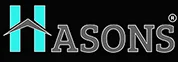Virtual Machines
Introduction:
Have you ever wished you could run different computer programs and apps from one device? Or try out a brand new operating system without messing up your regular computer? Well, with virtual machines, you can! Virtual machines are like having an extra Computer inside your regular computer.
What is a Virtual Machine? Process, Types and Software
A virtual machine (VM) is basically a computer file that acts just like a real, physical computer. It runs inside another computer’s operating system using special software.
Think of your regular computer as a home. A virtual machine is like an extra room added to that home, with its own walls, furniture, and decorations. Except instead of physical stuff, the “room” is made of computer files and code.
To create and use a VM, you need virtualization software like VMWare or VirtualBox. This software allows you to build the VM “room” and fill it with a different Operating system, programs, and files than what’s on your main computer. Wild, right?
The process works like this:
- You install the virtualization software
- Use it to create a new virtual machine
- Install a guest operating system in that VM (like Windows, Linux, etc.)
- Boot up the VM and use it just like a real computer!
There are different types of virtual machines used for different purposes:
- System Virtual Machines: These act like a complete computer system to run an entire operating system.
- Process Virtual Machines: These just run a single program, using virtual resources to isolate that process.
How Do Virtual Machines Work?
Virtual machines might seem like tech magic, but there’s some cool science behind how they operate! Here’s a simple breakdown:
A physical computer has hardware like the CPU, memory, storage, and network connection. The virtualization software creates a simulation of virtual hardware and resources that the virtual machine can use.
This is kind of like making an imaginary computer out of code and files! The virtual resources get mapped to the real physical resources on the host computer.
So when you’re using a virtual machine, it’s indirectly using your real computer’s parts under-the-hood. But to the virtual machine and its operating system, everything seems fully dedicated, just like a physical PC.
Clever virtualization techniques and multi-tasking allow multiple virtual machines to share the real Hardware resources as needed. It’s like a mulit-person timeshare for your computer!
Benefits of Using Virtual Machines
Why bother with this virtual computer voodoo? Well, virtual machines are incredibly handy for all sorts of things! Some key benefits include:
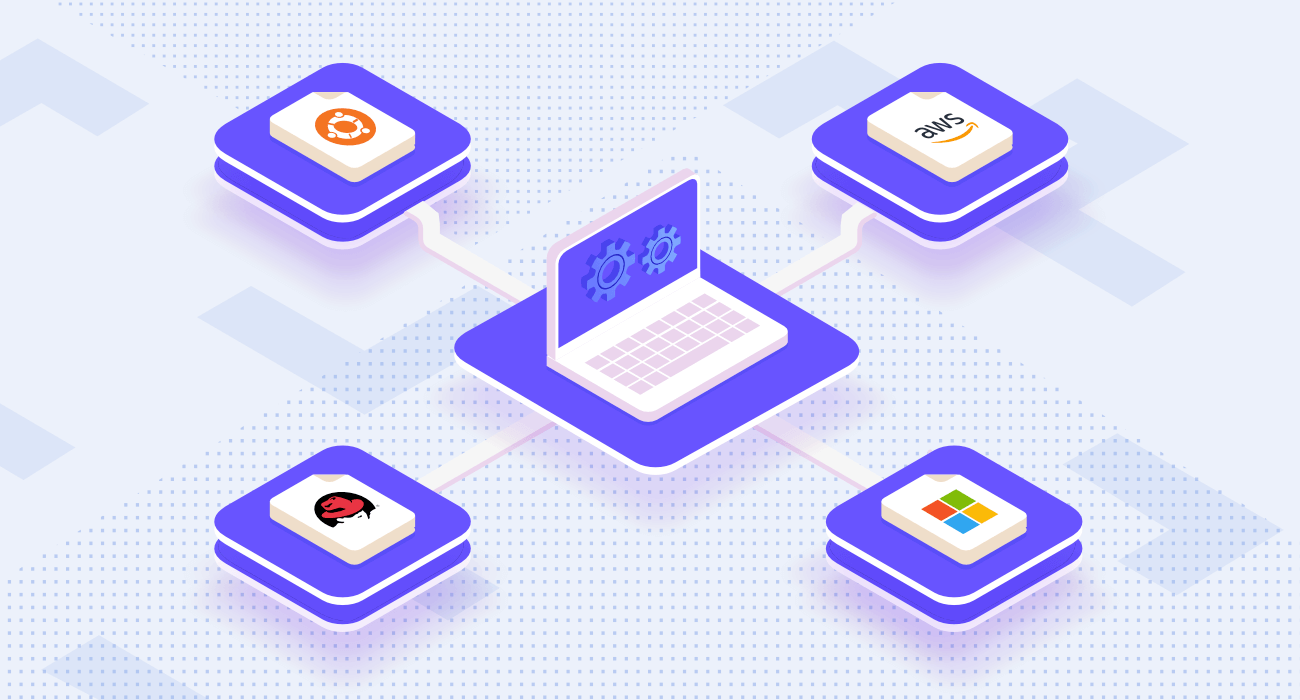
- Test new software safely, without messing up your main system
- Run an older or incompatible program on a different operating system
- Quickly create backups or snapshots of a VM to restore later
- Develop and test cross-platform apps and software
- Separate tasks and permissions for better security and isolation
- Simplify moving systems to new hardware/platforms
- Optimize resource usage by only allocating what each VM needs
Whether for personal use, education, or business, virtual machines make computing and software testing way more flexible and powerful. The possibilities are endless!
Types of Virtual Machines
Just as there are many makes and models of physical computers, there are several main types of virtual machines too:
- Full Virtualization: This involves simulating a complete hardware environment so any operating system can run unmodified, just like physical hardware.
- Partial Virtualization: Some parts of the hardware are simulated, while other parts involve modifying the guest operating system’s code to work with the host OS.
- Paravirtualization: Here, the guest OS is modified to work through an interface provided by the virtualization layer. This allows cooperation between host and guest for efficiency.
- Containerization: Rather than virtualize hardware, containerization virtualizes at the operating system level to allow greater portability and density of application instances.
No matter the type, all modern virtual machines leverage fun tech like binary translation, time sharing, and memory management to work their magic.
Now, understanding this concept is simple and entertaining for Hasons. Using the Hason website you can always stay one step ahead in your job, business, or studies by purchasing New Age Desktops and All in One Desktops, i3 Intel Core Processor Desktop starting from 15000/-. Monitors, CPUs, and Gaming Desktop are also available. Register on Hasons and order your Tech Partner Now. Get exciting offers and benefits on your every purchase. Contact us so our support team can guide you in purchasing the right Tech Partner.
QuantumPower I5R-4GB-1TB Desktop
Core I5 4GB Ram 1TB HDD Gen 10400 Chipset Series H410 Windows 10 Pro, DDR4-4GB, Wired Keyboard, Mouse, Screen 21.5
Characteristics of Virtual Machines
While virtual machines can vary in size, configuration, and purpose, they generally share some common characteristics:
- Full computer environment in software
- Runs a guest operating system
- Uses virtual (not physical) devices and resources
- Hosted by virtualization software or hypervisor
- Isolated or encapsulated from the host operating system
- Hardware resources are shared/virtualized
- Portable between physical host systems
A good virtual machine will provide strong isolation, performance optimization, resource sharing, and a consistent environment to the guest OS and apps running inside it.
Advantages and Disadvantages of Virtual Machines
Like most technologies, virtual machines come with some awesome advantages, but also a few potential drawbacks to consider:
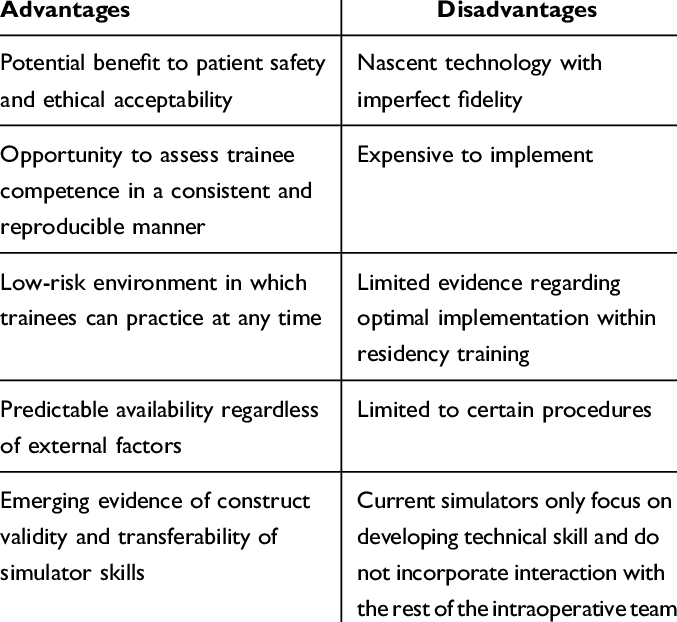
Advantages:
- Isolate applications and processes for better security
- Run multiple operating system environments on one host
- Quickly create backups/snapshots and move between systems
- Consolidate hardware utilization and simplify maintenance
- Test software in safe, disposable environments
- Develop and evaluate cross-platform apps and solutions
- Repurpose outdated hardware with new virtual servers
Disadvantages:
- Potential performance overhead versus physical hardware
- Can require more system resources like CPU, RAM, storage
- Virtual hardware may not support specialized peripherals
- Managing and updating virtual environments adds complexity
- Software licensing can be a challenge across virtual instances
What Are Virtual Machines Used For?
Okay, we’ve covered what virtual machines are and how they operate. But what exactly do people and businesses use them for? Here are some of the most common use cases:
- Software Testing/Development: VMs provide clean slates for building, testing, and demonstrating new apps in different environments.
- Operating System Evaluation: Want to try out a new OS like Linux? Spin up a VM to test it, without disrupting your main system.
- Application/Service Delivery: By packaging apps in lightweight VMs, they can be easily deployed and served across platforms.
- Disaster Recovery: VMs make it simple to backup entire systems or migrate them from failing hardware to new hosts.
- Education and Training: Students can use virtual environments to learn system administration, coding, networking, and more safely.
- Business Continuity: Organizations use VMs for portable workloads and high availability between sites or clouds.
- Security Sandboxes: Isolating web browsers, apps, and files inside virtual machines keeps threats contained.
The use cases go on, but you get the idea – virtual machines add incredible flexibility, isolation, and mobility compared to physical systems. No wonder they’re so popular!
What Are 5 Types of Virtualization?
Virtualization is the broader concept of creating virtual versions of computing resources like hardware, storage, networking, etc. Virtual machines fall under this umbrella, but there are actually several major types of virtualization technology:
Hardware Virtualization: This virtualizes entire physical systems into multiple secure, portable virtual machines that can run different operating systems. Eg: VMware, VirtualBox.
- Operating System Virtualization: This virtualizes at the kernel level to enable multiple isolated instances of the OS to coexist on one host. Eg: Docker containers, OpenVZ.
- Desktop Virtualization: This allows user desktops to be virtualized and delivered from a centralized host to various devices. Eg: VMware, Citrix.
- Application Virtualization: Here, individual applications are virtualized and delivered remotely, rather than installed locally. Eg: Microsoft App-V, VMware ThinApp.
- Network Virtualization: This involves combining available network resources into a single software-based virtual network. Eg: VMware NSX, Cisco ACI.
While diverse, all these virtualization approaches provide similar benefits – abstraction from hardware, flexible resource allocation, isolation, scalability, and greater mobility.
Conclusion
There you have it, folks – the full scoop on virtual machines and why they’re such a big deal in the world of computing! We covered what exactly a virtual machine is, how this nifty Technology works its magic, and the different types and characteristics of VMs.
We looked at all the awesome advantages virtual machines provide, from safely testing software to server consolidation and more efficient resource usage. Of course, there are some tradeoffs too, but the pros generally outweigh the cons.
Whether for businesses, education, app development, or techies like us tinkering at home, virtual machines open up tons of new possibilities and use cases. Where physical Computing has limits, virtualization allows nearly limitless environments and configurations.
| If you are reading Virtual machine then also check our other blogs: | |
| Tree Topology in computer Networks | Wifi Adapter for PC |
Virtual Machine
- Why would I use a virtual machine?There are plenty of reasons to use a virtual machine! Some of the most common are:
- To test/use software, operating systems, or apps in an isolated, disposable environment without affecting your main system
- To run an older app or OS that's incompatible with your current setup
- For software developers to build cross-platform apps and check compatibility
- To consolidate and optimize hardware utilization across workloads
- For portable, backed-up system environments you can quickly restore
- For enhanced security by isolating risky apps or browsing sessions
- What are the components of a virtual machine?While the specifics can vary between virtualization platforms, most virtual machines consist of:
- Virtual CPU(s) and RAM allocated from the host's physical resources
- Virtual disk(es) mapped to files on the host's storage
- Virtual network interface(s) for connectivity
- Guest operating system and its associated files/apps
- Virtual drivers and a virtualization layer to manage the system
- Can I run any operating system in a virtual machine?In most cases, yes! One of the biggest advantages of full virtualization is the ability to run multiple guest operating systems simultaneously, even if they're different from the host. So on a Windows host you could have VMs running Windows, Linux, macOS, and more. The only main limitation is ensuring you have a valid license for any operating systems you want to install in a virtual machine. Other than that, you're free to mix and match host/guest OSes as needed.
- What are the components of a virtual machine?The core components that make up a typical virtual machine include:
- Virtual CPU(s)
- Virtual RAM
- Virtual disk storage
- Virtual network interface(s)
- Guest operating system
- Hypervisor/virtualization layer
- Virtualization software/platform
- Can I run any operating system in a virtual machine?Yes, one of the biggest benefits of virtual machines is the ability to run almost any operating system (OS) as a guest, regardless of what OS is running on the host system. For example, you could have a Windows 10 host with multiple VMs running different distributions of Linux, older versions of Windows, MacOS, and more. The only main limitation is licensing and having installation media for the guest OS you want to run. So with the right virtualization software, VMs give you the freedom and flexibility to create heterogeneous computing environments that would be difficult or impossible with just physical hardware alone. Pretty cool!