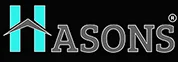Computer Chart: A Comprehensive Guide to Computer Specifications and Models
Purchasing a new computer can be an exciting yet daunting task. With so many options and specifications to consider, it’s easy to feel overwhelmed. This is where a computer chart comes in handy!
A computer chart provides a detailed overview of various computer models and their technical specifications in an easy-to-read format. Instead of sifting through countless product pages, you can view a summary of key info like processor speed, RAM, storage, graphics, and more in one place. Understanding these specifications is key to choosing the right computer for your needs and budget.
Introduction to Computer Charts
A computer chart, sometimes called a spec sheet, is a table that displays the hardware specifications and features of different computer models side by side. This allows easy comparison between products so you can determine which option best fits your requirements.

The main purpose of a computer chart is to provide the necessary technical details in a structured way to aid the purchasing process. Some key reasons these charts are so useful:
- Consolidates specifications so you don’t have to search through endless product descriptions to find the info you need.
- Enables quick comparison between models based on specs like processor, RAM, graphics, etc.
- Helps match computer features and performance to your intended usage needs.
- Allows you to evaluate components like RAM expandability and connectivity options.
- Saves time and effort during computer shopping.
Now let’s look at what kind of information is typically covered in a computer chart.
Understanding Computer Specifications
There are certain computer components and specifications that have a major impact on overall performance and user experience. A good computer chart will focus on providing details in these key areas:
Key Components and Specifications
- CPU (Processor): The CPU or processor is essentially the “brain” of a computer. The chart will indicate details like the processor model and brand (e.g. Intel Core i5), number of cores, number of threads, base clock speed (GHz), turbo boost speed, cache memory, and bit architecture (32-bit or 64-bit). These factors determine how fast and efficiently the computer handles tasks.
- RAM (Memory): RAM stores data temporarily for fast access by the CPU. The chart will list the total RAM capacity (e.g. 8GB), number of RAM slots, supported memory types (e.g. DDR4), memory speed (MHz), and maximum supported RAM if upgradeable. More RAM allows the computer to run more programs and tabs simultaneously.
- Storage: The computer chart will list the different storage devices and capacities available. This includes the primary hard drive (HDD) or solid state drive (SSD) capacity, any secondary/tertiary storage drives, optical drives like DVD or Blu-Ray, and supported storage expansion options. Storage affects how much data you can keep on your computer.
- Graphics Card (GPU): Dedicated graphics cards contain their own processors and memory to handle visual output. The chart will indicate the graphics card model and memory size which determines graphics rendering speeds and visual performance, especially for gaming and video editing. Integrated graphics rely on shared CPU and RAM resources.
- Display: For laptops and all-in-one desktops, the chart will list display specifications like size, resolution, touch capabilities, and special features like retina/hi-DPI support. Higher resolutions and increased screen size allow more on-screen real estate.
- Audio: Audio capabilities will be shown, including speaker setups (stereo, surround sound), supported audio technologies (e.g. Dolby Atmos), and audio ports like 3.5mm headphone jacks. Better audio quality enhances music, movies, and gaming.
- Networking and Connectivity: Wired ethernet bandwidth, built-in WiFi standards (e.g. 802.11ac), Bluetooth version, and quantity/types of ports (USB 2.0/3.0, USB-C, Thunderbolt, HDMI etc.) will be listed. This determines connectivity speeds and accessories support.
- Operating System: The pre-installed operating system (Windows, Mac OS, Chrome OS) and supported versions will be noted. Some systems only support certain OS versions.
Expandability and Connectivity Options
In addition to base specs, computer charts also outline upgradeability and connectivity expansion options that add to future-proofing:
- RAM Slots: Additional RAM slots allow installing more memory later if needed. The total number of slots and number of free slots will be listed.
- Storage Bays: Presence of free hard drive bays or M.2 SSD slots means storage can be expanded in the future.
- Ports: Having ports like USB-C or Thunderbolt 3 provides connectivity for new devices and accessories down the line.
- Wireless: Wireless standards like WiFi 6 and Bluetooth 5.0 allow taking advantage of faster speeds and better connectivity as wireless technology improves.
Paying attention to expandability is important if you intend to keep the computer for several years. You want to avoid getting stuck with insufficient ports, memory, or storage down the line if your usage needs change.
Navigating the Computer Chart
Now that we’ve seen the type of specifications covered in a computer chart, let’s look at how these charts are organized and structured to enable easy navigation and comparisons.

Chart Layout and Structure
Computer charts are normally laid out in a table or grid format with computer models as rows and spec categories as columns. This allows viewing the specs of different models side-by-side. Some key elements of the chart layout:
- Spec Categories – The columns will contain categories like Processor, RAM, Storage, Graphics, Display, Operating System etc. This groups related specs together for easy understanding.
- Computer Models – The rows will have the names and model numbers of different computers with the specifications listed in the columns.
- Visual Design – Charts utilize visual elements like colors, fonts, borders, and icons to highlight differences between models and draw attention to important specs.
- Ranking – The chart may rank models by overall score, performance, value etc. to help buyers choose based on priorities.
- Filters – Interactive charts allow filtering by specs like processor type, RAM, storage etc to only see models matching those criteria.
- Links – Each model name can hyperlink to the full product description page for additional details.
This well-organized structure allows easily scanning the chart to find and compare the numbers and components you need.
Information Displayed in the Chart
In addition to the components covered earlier, some other parameters commonly displayed in computer charts include:
| Specification | Details |
| Processor | Model, cores, threads, base/boost clock speed, cache, bit architecture |
| RAM | Total capacity, number of slots, supported types, speed, max supported capacity |
| Storage 1 | Type (HDD/SSD), capacity, interface (SATA, NVMe etc.) |
| Storage 2 | Type, capacity (if secondary storage present) |
| Graphics | Model, type (integrated or discrete), VRAM/memory size |
| Display | Size, resolution, touch capability, special features |
| Audio | Speaker system, sound technologies, audio ports |
| Networking | Ethernet, WiFi standards, Bluetooth version |
| Ports | USB 2.0/3.0/Type-C, video, Thunderbolt, card reader |
| Dimensions | Size measurements |
| Weight | Exact weight or weight range |
| Warranty | Length and type of included warranty |
| Operating System | Name, edition, version |
This detailed breakdown of individual specs empowers buyers to carefully evaluate each component based on performance needs. Combined with the side-by-side layout, these charts contain virtually all the technical information required to decide which computer configuration best meets your requirements within the available budget.
Benefits of Using the Computer Chart
Now that you know what a computer chart entails, let’s go over some of the benefits these charts provide to shoppers:

Informed Decision Making
The biggest advantage of computer charts is enabling informed purchasing decisions based on careful consideration of hardware capabilities instead of guesswork. Side-by-side comparisons let you assess if the performance, capacity, and features match your usage scenarios. You can prioritize the specs that are most relevant to you whether it’s processor speed, max RAM, storage space, or graphics card memory. This results in choosing the optimal computer model tailored to your specific needs.
Time and Effort Savings
A computer chart presents all the key details together in one place organized neatly into categories. This spares you from having to research individual models, visit retailer sites to hunt down system specs, and process reams of technical brochures. The summarized tabular format allows quickly scanning the parameters you care about most. This saves the time and effort involved in repetitive web searches and spec sheet reading.
Learn to know More About Computer Chart Read, Tutorialspoint.
Conclusion
If the thought of understanding computer specifications gives you a headache, you’re not alone. But the right computer chart distills all the crucial details like processor, RAM, graphics, storage, connectivity, display, and more into an easy-to-digest format. With technical specs simplified and comparisons facilitated, these charts help match computer capabilities with your usage needs. This enables choosing the best model to maximize performance and value for money.
So don’t shy away from those spec sheets. Embrace computer charts as the secret weapon to take the stress out of new computer purchases. Next time you’re shopping for a laptop, desktop, or all-in-one PC, remember to arm yourself with a well-designed computer chart for a smooth ride towards finding your perfect match!
| For updates in the Computer Chart, read Hasons blogs. Some of them are as follows: | ||
| Types of Virtual Reality | Characteristics of Cloud Computing | |
| Edge Computing | Manufacturing Technology | |
Computer Chart
- What are the uses of computer chart making?Computer charts have a few key uses:
- Simplify comparison of technical specifications across different computer models
- Allow buyers to match computer capabilities with their intended usage needs
- Enable informed decision making by presenting key details in one place
- Help select the best value computer within budget constraints
- Save time during research by consolidating specs in a tabular format
- What are the four types of charts in a computer?The four main types of charts in a computer are:
- Column charts - Used to compare values across categories
- Bar charts - Useful for comparing quantities and categories
- Pie charts - Help visualize part-to-whole relationships
- Line graphs - Ideal for showing trends and changes over time
- What is a chart in a computer's concise answer?A chart in a computer is a graphical representation of data, designed to make information easily understandable at a glance. Charts use visual elements like bars, lines, pie slices, and dots to summarize complex data concisely in a visual format.