100 Shortcut Keys in Computer
Are you in a hurry to complete your tasks on the computer? Learning the keyboard 100 Shortcut Keys in Computer, is one way of achieving this. A shortcut combines keys that enable a user to achieve specific functions like a mouse click in as little time as possible. Instead of going through numerous submenus, you can type in a couple of keys to complete it. Let’s get to know these essential PC shortcut keys in this article.
Why Should You Use These Computer Keyboard Shortcuts?
When you start using these time-saving keyboard 100 Shortcut Keys in Computer, the speed of work increases. These shortcuts make everything very handy and efficient. They allow you to complete tasks in a shorter time for different activities you might normally do manually.
For instance, rather than making it through the menus to copy or paste, one can use basic shortcuts like copy, Ctrl C, and paste Ctrl V. This means the emphasis is on action rather than clicking. Anyways, they come in pretty handy in the course of daily computer operations once you get acquainted with them.

Basic Computer Shortcut Keys (A to Z)
- Ctrl + A: Select all text or items.
- Ctrl + B: Bold selected text.
- Ctrl + C: Copy selected text or items.
- Ctrl + D: Bookmark the current page in browsers; duplicate slide in PowerPoint.
- Ctrl + E: Center-align selected text.
- Ctrl + F: Open the find dialog box.
- Ctrl + G: Go to a specific page or line in documents.
- Ctrl + H: Open the history tab in browsers.
- Ctrl + I: Italicize selected text.
- Ctrl + J: Open the download tab in browsers.
- Ctrl + K: Insert a hyperlink.
- Ctrl + L: Align the selected text to the left part.
- Ctrl + M: Indent a paragraph in word processors; create a new slide in PowerPoint.
- Ctrl + N: Open a new window or document.
- Ctrl + O: Open an existing document.
- Ctrl + P: Open the print dialog box.
- Ctrl + Q: Align the selected paragraph to the left.
- Ctrl + R: Right-align selected text.
- Ctrl + S: Save the current document.
- Ctrl + T: Open a new tab in browsers.
- Ctrl + U: Underline selected text.
- Ctrl + V: Paste copied text or items.
- Ctrl + W: Close the current tab in browsers.
- Ctrl + X: Cut selected text or items.
- Ctrl + Y: Redo the last action.
- Ctrl + Z: Undo the last action.
Essential PC Shortcuts
- Alt + Tab: Switch between open applications.
- Alt + F4: Close the current window.
- Alt + Enter: Display properties of the selected item.
- Alt + Space: Open the window’s control menu.
- Alt + Esc: Cycle through open windows.
- Windows + D: Show or hide the desktop.
- Windows + E: Open File Explorer.
- Windows + L: Lock your computer.
- Windows + M: Reduce all open windows.
- Windows + R: Open the Run box.
- Windows + Tab: Open Task View.
- Windows + Up Arrow: Increase the current window.
- Windows + Down Arrow: Reduce the current window.
- Windows + Left Arrow: Move the window screen’s left part.
- Windows + Right Arrow: Move the window screen’s right part.
- F1: Open help for the active application.
- F2: Rename the selected file or folder.
- F3: Search for a file or folder in File Explorer.
- F4: Open the address bar in File Explorer.
- F5: Refresh the current window.
- F6: Cycle through all the screen elements on the desktop.
- F7: Spell check in Microsoft programs.
- F8: Access safe mode in Windows.
- F9: Refresh fields in Word.
Quick Keyboard Shortcuts
- Ctrl + Alt + Del: Open security options.
- Ctrl + Shift + Esc: Start fast Task Manager.
- Ctrl + Shift + T: Reopen again your last closed tab from the web browser.
- Ctrl + Shift + N: Start a fresh and new incognito window.
- Ctrl + Shift + Delete: Start your clear browsing data screen.
- Ctrl + Shift + B: Toggle the bookmarks bar in browsers.
- Ctrl + Shift + F: Find files in File Explorer.
- Ctrl + Shift + E: Center align selected text in Word.
- Ctrl + Shift + L: Insert a bullet point in Word.
- Ctrl + Shift + V: Paste straightway without formatting.
Common Computer Shortcuts
- Shift + Del: Delete the selected item permanently.
- Shift + F10: Display the shortcut menu for the selected item.
- Shift + Insert: Paste copied text or items.
- Ctrl + Backspace: Delete the word before the cursor.
- Ctrl + Delete: Delete the word after the cursor.
- Ctrl + Arrow Left: Move the cursor one word left.
- Ctrl + Arrow Right: Move the cursor one word to the right.
- Ctrl + Home: Jump to the beginning of the document.
- Ctrl + End: Jump to the end of the document.
- Ctrl + Page Up: Move up one page.
- Ctrl + Page Down: Move down one page.
- Home: Move to the beginning of the current line.
- End: Move to the end of the current line.
Windows Keyboard Shortcuts
- Windows + X: Open the Quick Link menu.
- Windows + I: Open the Settings app.
- Windows + P: Open the Project screen.
- Windows + U: Open the Ease of Access Center.
- Windows + S: Open the search bar.
- Windows + Pause: Open the System Properties dialog box.
- Windows + Number (1-9): Open the app pinned to the taskbar in the position indicated by the number.
- Windows + Comma: Peek at the desktop.
- Windows + Period: Open the emoji panel.
Mac Keyboard Shortcuts
- Command + A: Select all items.
- Command + C: Copy selected items.
- Command + V: Paste copied items.
- Command + X: Cut selected items.
- Command + Z: Undo the last action.
- Command + Shift + Z: Redo the last action.
- Command + N: Open a new window or document.
- Command + P: Open the print dialog box.
- Command + S: Save the current document.
- Command + Q: Quit the current application.
- Command + W: Close the current window.
- Command + Tab: Switch between open applications.
- Command + Space: Open Spotlight search.
- Command + Shift + 3: Take a whole screenshot of everything on your screen.
- Command + Shift + 4: Click a snap of just a part of your screen.
- Command + F: Open the find dialog box.
- Command + T: Open a new tab in browsers.
- Command + L: Highlight the address bar in browsers.
Conclusion
Well, there you have its dictionary of Windows keyboard 100 Shortcut Keys in Computer that can make your computer jobs a piece of cake! Envisage having the ability to work through tasks without constantly clicking on multiple buttons. undefined The most important point is that when using these shortcuts, one wonders whether it is even viable to avoid such tools.
Try it for yourself and observe how much more efficient and effortless computer operation is. It is recommended to use a few quick-access keyboard shortcuts in the first trials, gradually increasing the level of skills. undefined
| If you are reading 100 Shortcut Keys in Computer then also check our other blogs | |
| Computer Virus | First Electronic Computer |
| COPA Full Form | Pros of technology |
100 Shortcut Keys in Computer
- What is the shortcut key for A to Z?The shortcuts include using the Control key (for instance, Control + A for selecting all, Control + B for creating bold text).
- What do the function keys F1 to F12 do?Some keys on the keyboard have been designed to perform specific operations; such as the help operation (F1) the rename operation (F2) and the refresh window operations (F5).
- What is Ctrl + A to Z used for?These combinations mainly do different things. Ctrl + A is used to select the entire content in the editor. Ctrl + B highlights a section to make it bold. Ctrl + C copies the text to the clipboard, and so on.
- What are the 12 function keys?F1 to F12 are function keys that perform certain actions such as helping (F1), renaming (F2), and refreshing the screen (F5).
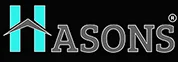

2 Replies to “Basic Top 100 Shortcut Keys in Computer”